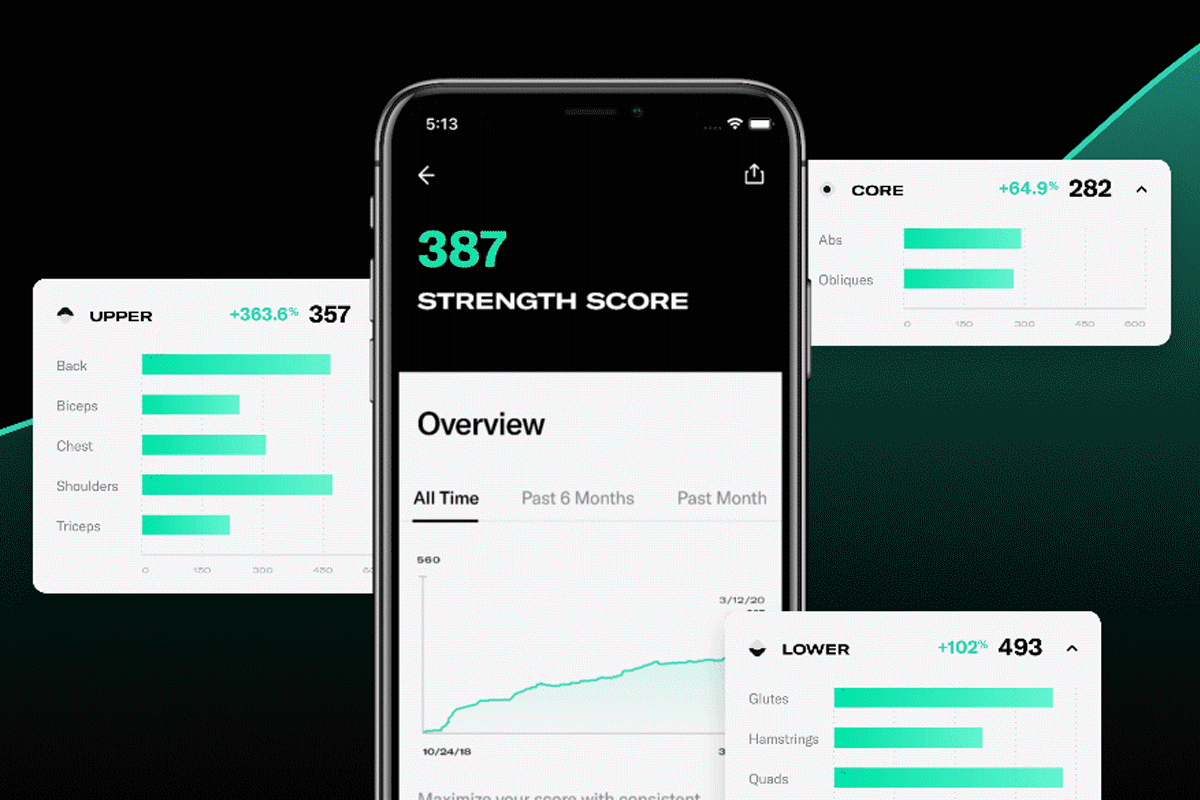Created for your peace of mind, Screen Lock is a safety setting that prevents any unintended access to your Tonal.
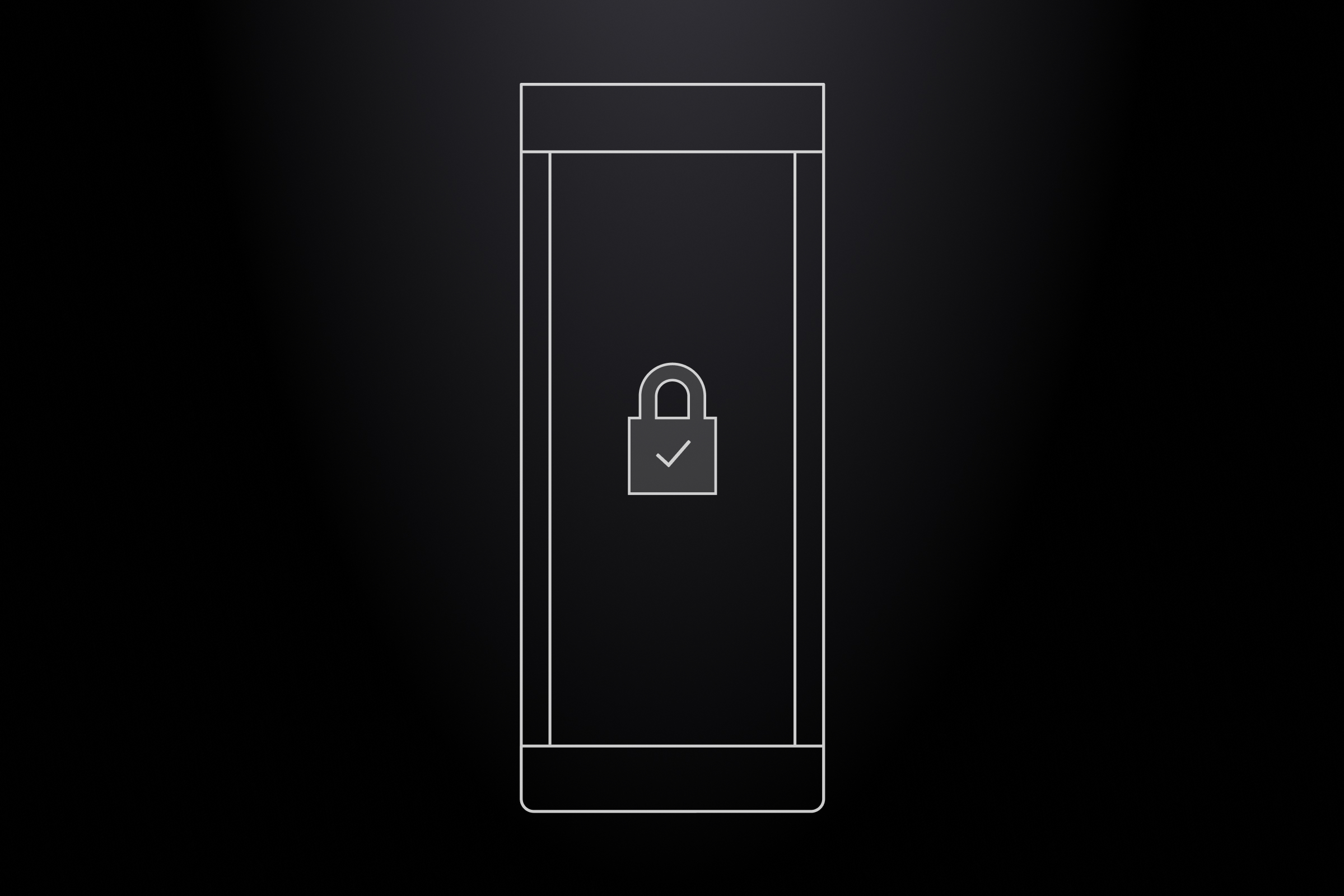
- Created for your peace of mind, Screen Lock is a safety setting that prevents any unintended access to your Tonal.
- Enable Screen Lock, remove Smart Accessories, and stow the arms to prevent anyone who isn’t authorized from accessing your Tonal.
- Take advantage of Screen Lock by activating it in your Settings menu.
- Guest Mode is not available when Screen Lock is active. To allow a guest to work out, you must sign in to an active account.
Screen Lock is a new safety setting created for peace of mind and designed to prevent unauthorized access to your digital weight and account. It’s super easy to activate Screen Lock in the Settings menu, and you can still keep enjoying features like Guest Mode — with an added layer of safety for the whole family.
Key benefits of Screen Lock:
- Tonal will require a password or QR code login for access when you’re not there (even for accounts with “Remember My Password” selected in the past).
- Screen Lock will automatically log out after any inactivity longer than 2 minutes — your Tonal is always protected if you need to step away for any reason.
- With this new safety setting, you’ll be reminded to remove Smart Accessories and stow the arms after working out.
- Screen Lock provides an added layer of safety for parents with small children.
- Use Screen Lock alongside recommended practices like storing Smart Accessories and stowing the arms to ensure your Tonal space is always secure.
Activating Screen Lock on Tonal
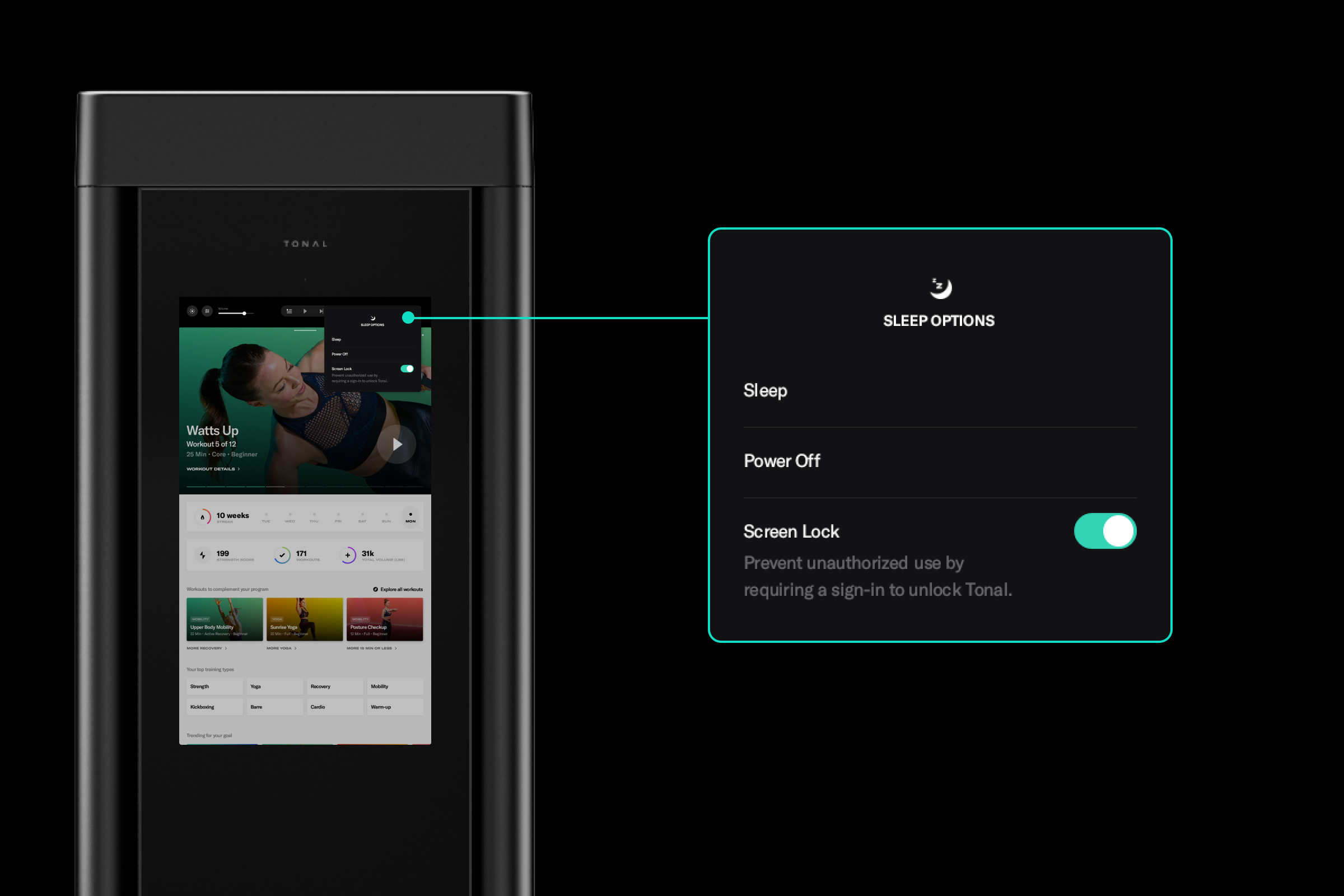
- To turn on Screen Lock, use the navigation bar at the top of your Home screen to access the Settings menu. From there, you can activate this safety setting.
- Any logged-in existing member can turn Screen Lock on or off from the Sleep Options menu.
- Every time you sign in, you’ll see an indicator on the login screen to confirm Screen Lock is on.
- Now, when you sign out or put Tonal to sleep, we always will remind you to remove Smart Accessories and stow the arms.
- Once Tonal detects the arms are correctly stowed, we will automatically sign you out and put Tonal into Sleep mode. Need a refresher on how to stow Tonal’s arms properly? Watch this video demo from our Community Manager, Kate Telge.
How to use Guest Mode with Screen Lock

Guest Mode is still available when Screen Lock is active. To allow a guest to work out, tap the Guest icon on the Welcome screen. An existing member will be prompted to sign in with their username and password, which then unlocks the guest account.